Jump To
Draft2Digital
Are you a wide author utilizing Draft2Digital (D2D) as an aggregate to distribute your books? Here’s a how-to on how to set your books as FREE for a sale during a specific date range.
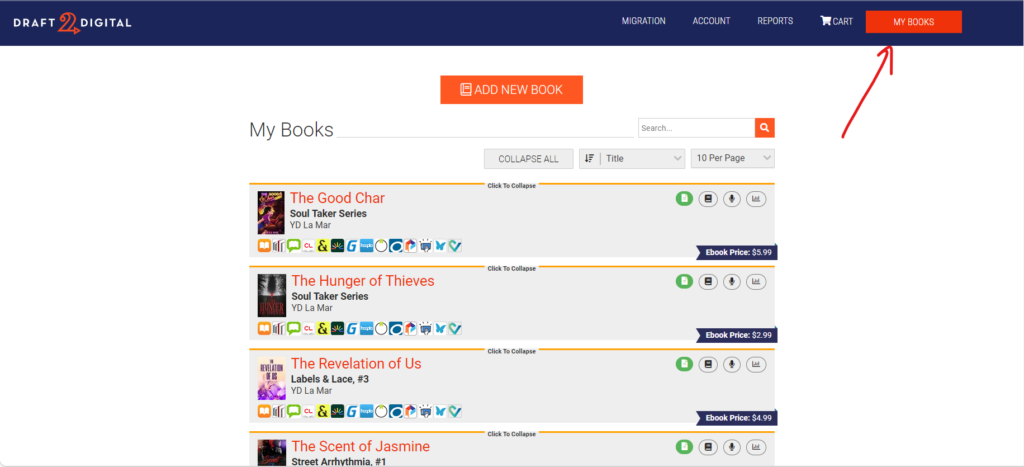
On the D2D platform, you should see the big orange button on the top right hand side that says “My Books.” Click it to take you to your list of distributed titles. From there, find the book you are wanting to submit to the event and click into it.
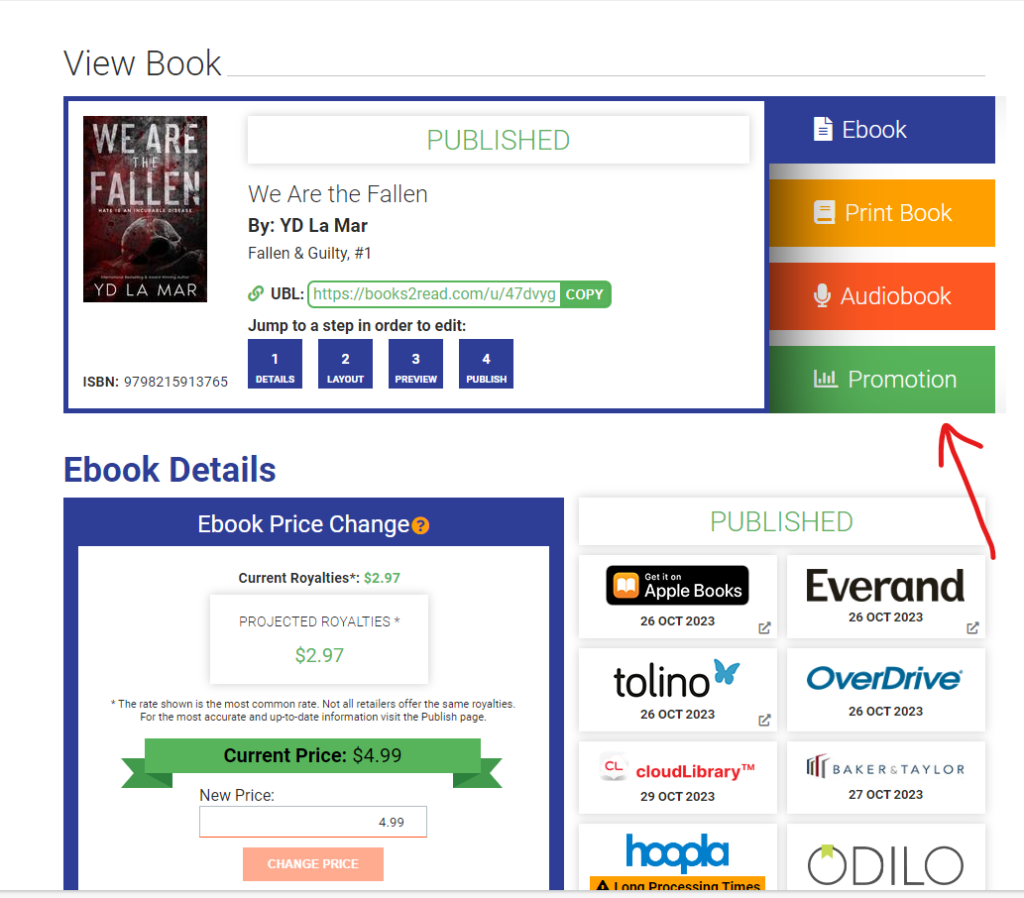
Once you find the title you are submitting, click on the green “Promotions” tab to the right hand side of the title. It’s hard to miss.
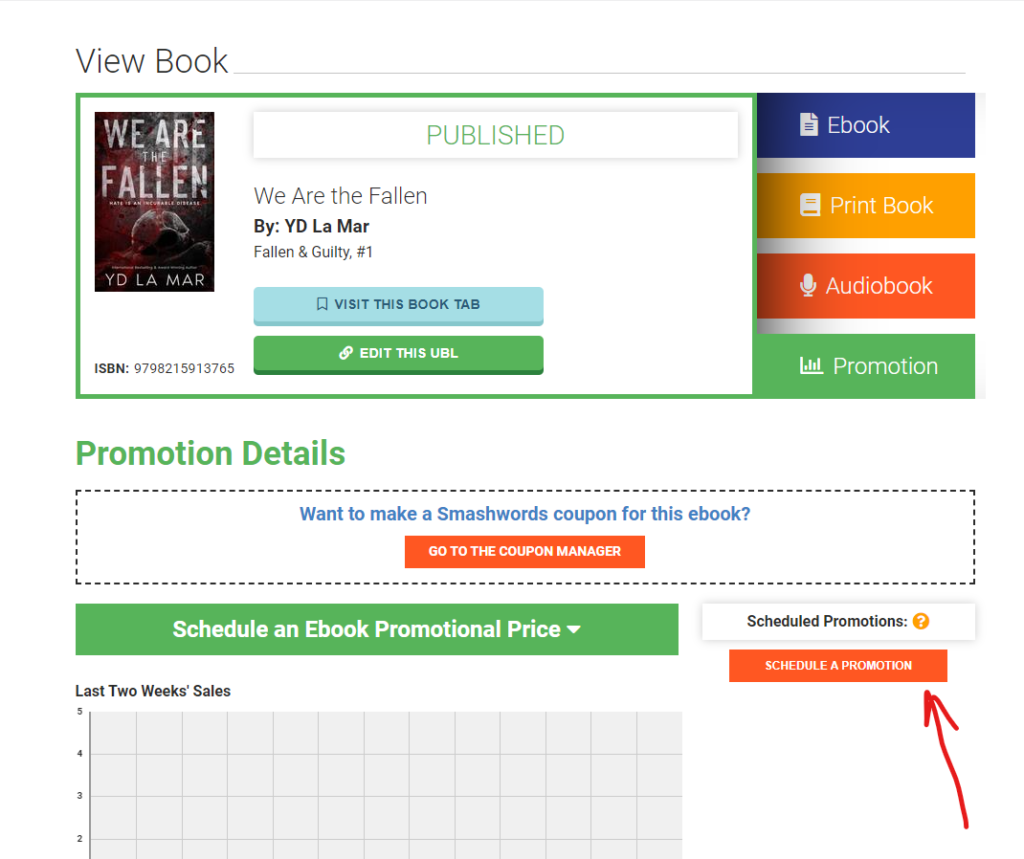
This will lead you to their promotions page within your book listing. There should be an orange button that says “schedule a promotion.” Hit that.
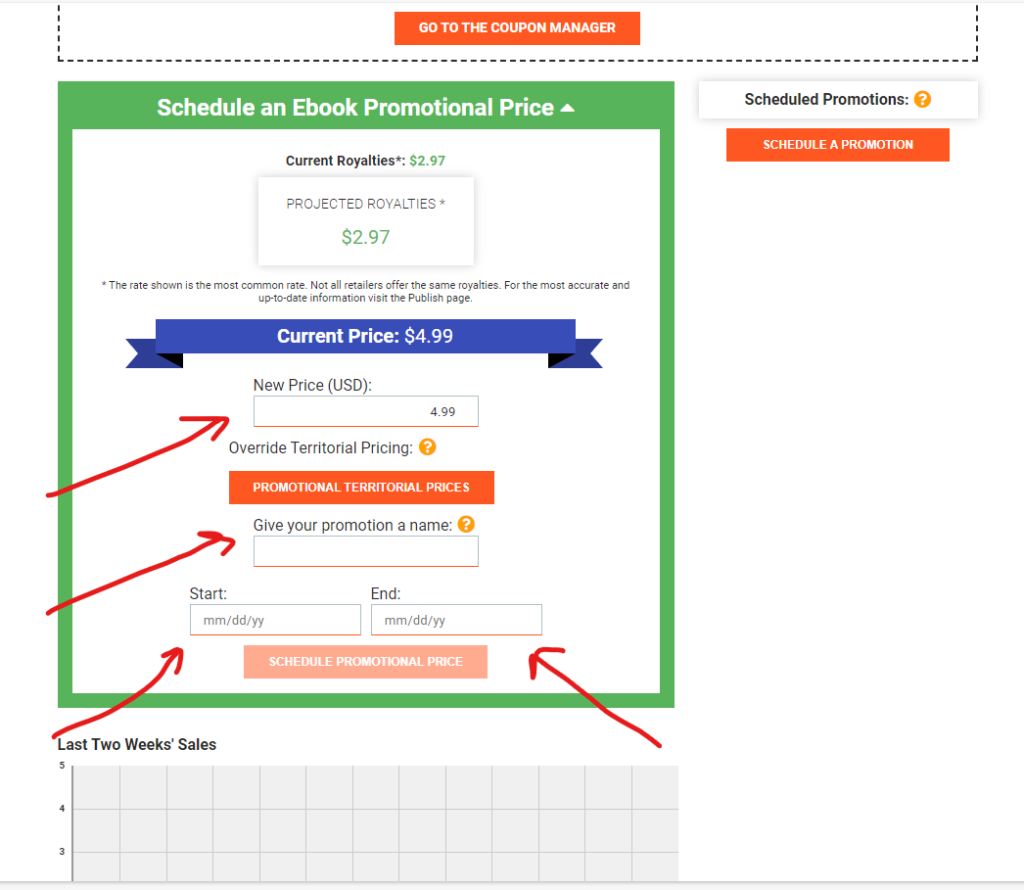
Now comes the important details. Double- and triple-check what you are inputting. Make sure to change the new price to ZERO and give your promotion a name, so you do not forget what it’s for. This name will not be showcased to anyone. It will be for your own organizational purposes. I would highly suggest labeling it something like “stuff with closed-doors” or something similar. Next, click your start and end dates. Here, I would suggest you do a day before the actual event, and for the end date, a day after the actual event date. This will cover your bases in case you have readers from other sides of the world.
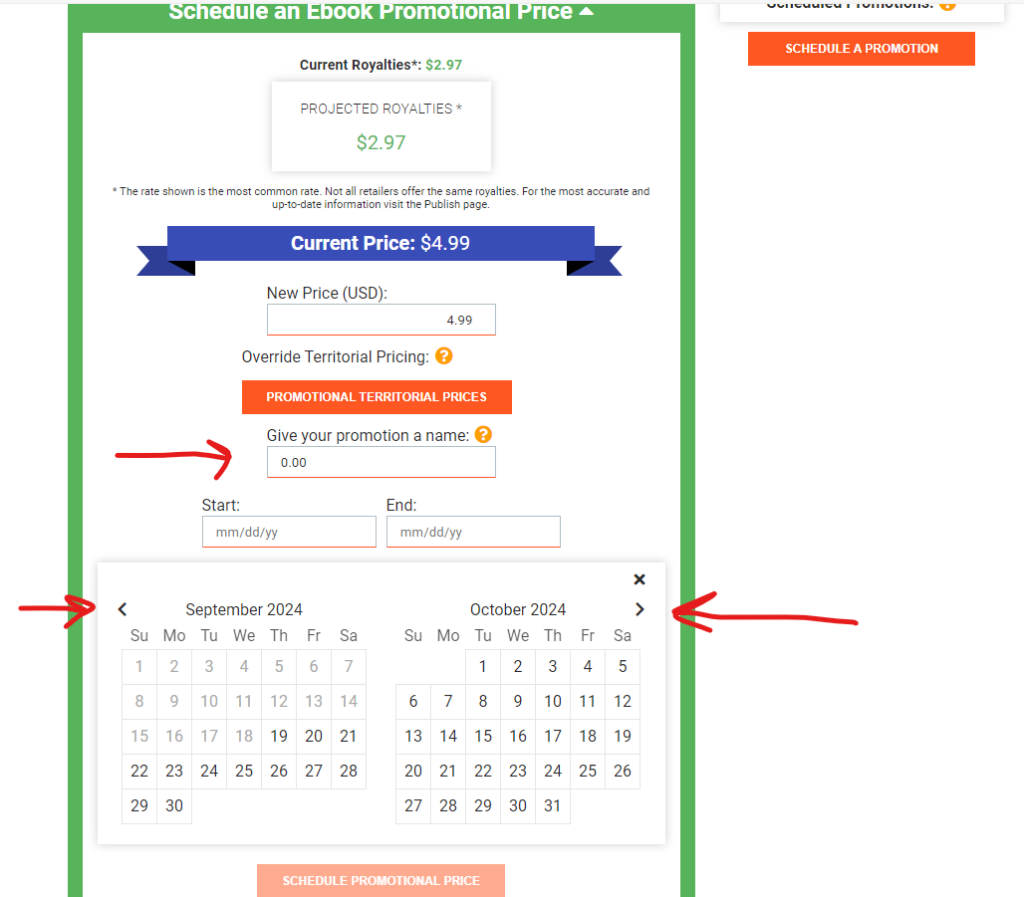
This sample image is NOT THE ACTUAL DATE. It is for example purposes only. Again, make sure your price is ZERO and you find the correct dates with buffer for error.
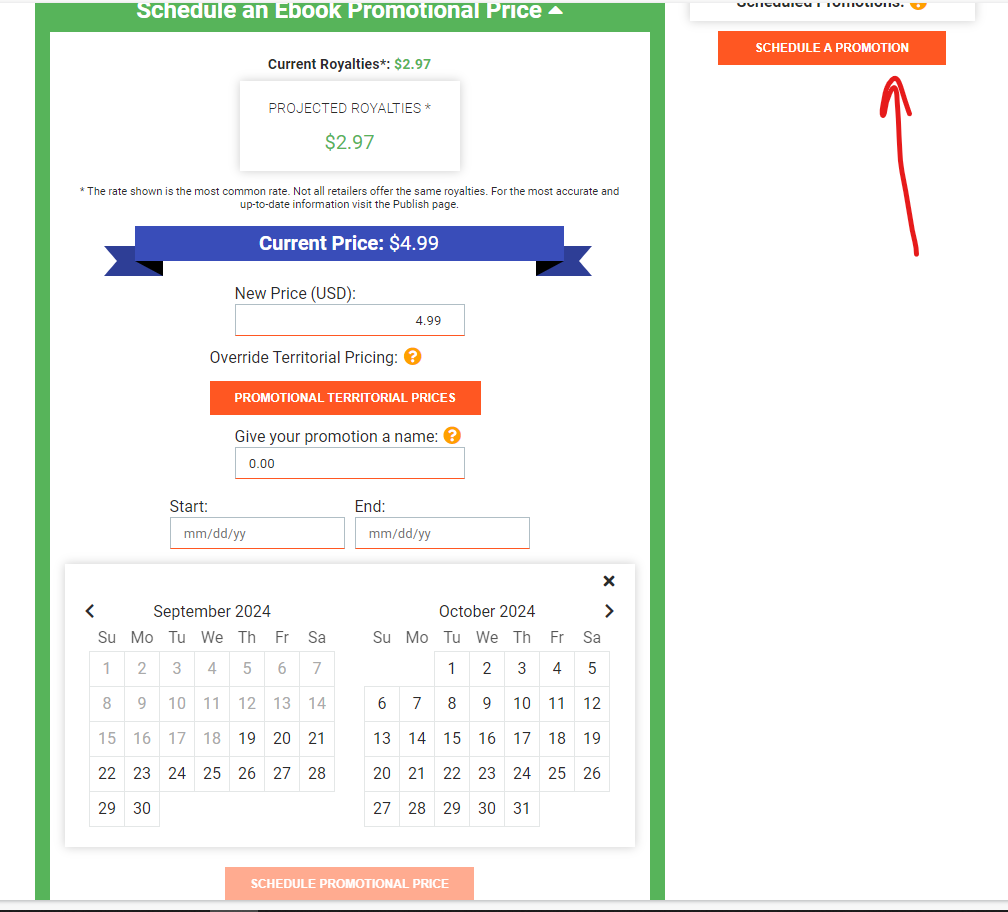
Once you have double- and triple-checked your information, you can now click on the orange button labeled “schedule a promotion.”
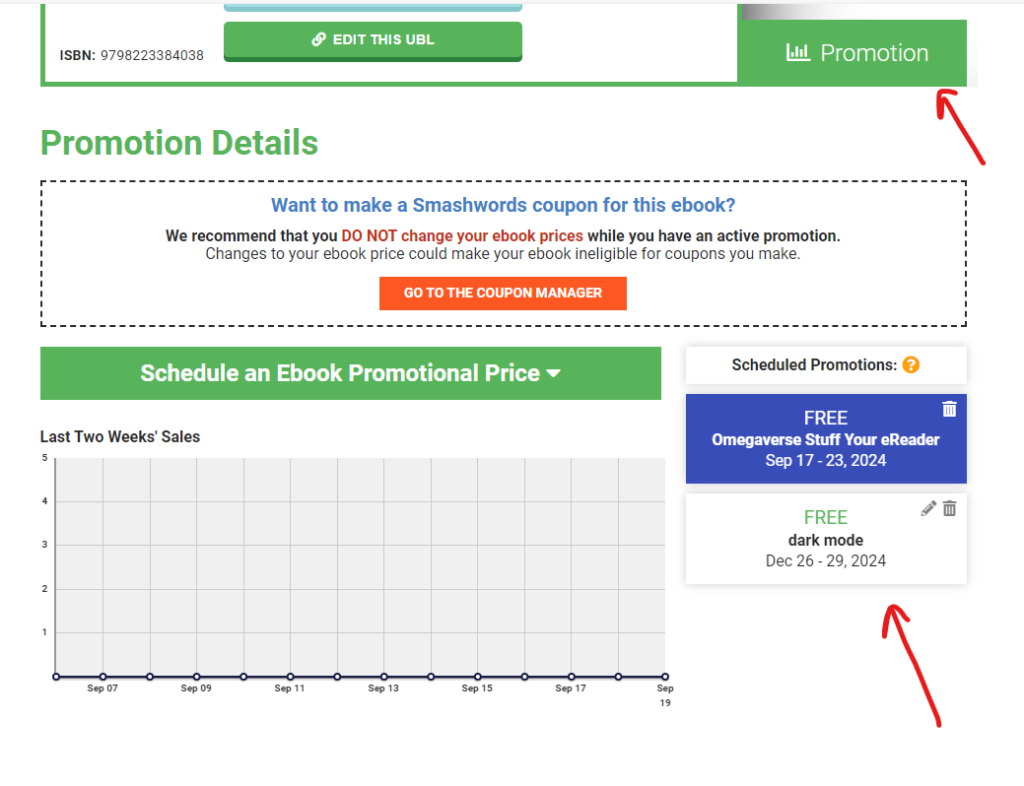
Once it is completed, it should now show up under your “promotions” tab for the specific book. The promotion will show up like so.
Are You Barnes & Noble Direct?
Are you a wide author going through Barnes & Noble DIRECTLY to distribute your books? Here’s a how-to on setting your books as FREE for a sale during a specific date range.
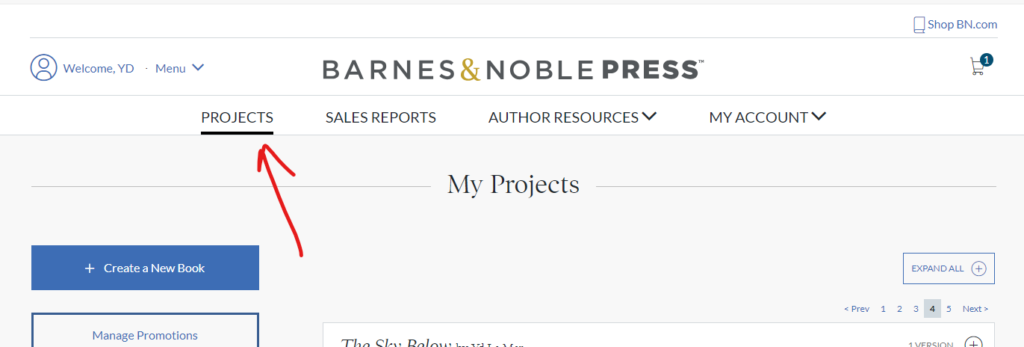
Go to your projects and bring up your list of books.
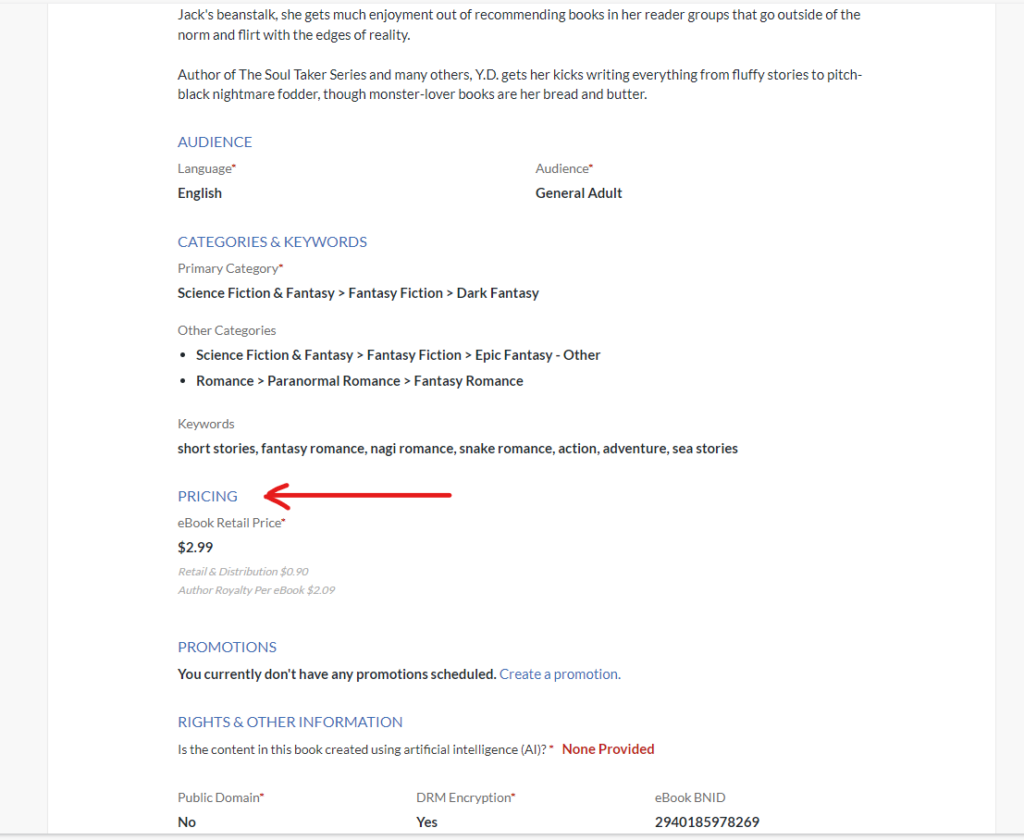
Scroll down through your details until you reach the area that states “pricing.”

You will be taken to a page with a pie chart. Ignore that and click on the tab that says “create a new price.”

Barnes & Noble makes it easy to change price, as well as schedule a sale. Make sure you click on “Yes, I will set an end date” for your sale to make sure your price returns to its original listing after the sale is done. Once you have completed this, click “save & continue”.
Are You with Kobo Direct?
Are you a wide author going through Kobo DIRECTLY to distribute your books? Here’s a how-to on setting your books as FREE for a sale during a specific date range.

From your dashboard, click on your eBooks menu.

From your ebook’s menu, go to the right hand side and click on “set the price.”

Click on “schedule a sale” at the bottom of your options on that page as shown in the image.

A new window will pop up. This is where you will need to double- and triple-check your information. Make sure you set the correct dates. I suggest you give a buffer of one day before the event as a start date and one day after the event as an end date. Once that is done, click on the “add all currencies” link as shown with the third arrow here.

It might feel redundant, but suck it up. Put everything to ZERO. It’s the best way to make sure.

Once you have set your listing, you may have to refresh your page to make sure the sale went through. If it did, it should show up like this example here.
Are You a KU Author?
Are you a KU author solely going through Amazon to distribute your books? Here’s a how-to on setting your books as FREE for a sale during a specific date range.

Go to your KDP dashboard, find the book you are submitting, and click the three dots shown here for your ebook. Click on “KDP Select Info.”

You should be taken to a page that tells you that you are enrolled in KDP Select, aka KU. From there, the left box below will give you the option to “Run a Price Promotion.” Select the “FREE Book Promotion” choice, and then click the yellow button that says “Create a new free book promotion.”

Pay attention to these details and make sure you double- and triple-check. I suggest you set your promotion a day prior to the event and end the promotion a day after the event.

Once your promotion is set, your information should show up like this on bottom of the same page.
Price Matching on Amazon KDP






Make sure you fill this out to the best of your ability. Add your ASIN. Get the links from bigger wide stores like ibooks or kobo. Tell them the competitor prices (should be zero). After that, here’s the important part…. SCREENSHOT the other competitors with their pricing at zero. Upload these images to KDP, so they don’t have anything to argue. After you do that, THEN hit the “send message” button. They should get back to you via email within 24 hours.
